January is National Get Organized Month - Let's Get Started by Organizing Your Google Drive!1/15/2020 January is National Get Organized Month and a great way to celebrate is by organizing your Google Drive! Having a nice organized Google Drive is not as overwhelming as it may seem. Here are some tips and tricks to getting organized:
Simply right click on your screen to get the menu for creating a folder 2. Star Files Are there files that you use often? Star them! This adds ease of access in finding your most frequently used files so you don’t spend most of your time trying to find them. To “star” a file. Click the star next to the file name: Navigate to your starred files using the menu to the left of your screen: 3. Name Your Files
File naming is very important because it will help you search for your files with greater ease. A great way to do this is by creating a standardized naming system. Make sure to be specific with your naming as well. For example, don’t just name your lesson plans, “Lesson Plans”, be specific by adding dates or unit information. 4. Color Code Folders Think about the folders that you use the most. Choose colors that you like most for those folders. To change the color of a folder, simply right-click on the folder and scroll down to “Change Color” and make your selection. 5. Delete Things You Don’t Need Is there something in your Drive that just sits there and doesn’t make sense to keep? Delete it! Items in your Trash will stay there until you empty the Trash (just in case you change your mind). Keep in mind, if you delete a shared item and you are the owner, everyone else will lose access unless they’ve made a copy for themselves. 6. Add Files to Your Drive AND File Them When someone shares something with you, make your life easier by adding it to your Drive (to add it, find “Add to My Drive” under “File”) AND file it! Filing it is the most important part! Put it somewhere that makes sense to you. When you add a document to your Drive, what you are doing is adding the “live” file to your Drive. Meaning, if the owner adds information or changes information, you will still see those changes. When you File > Make a Copy, you are adding a copy of the file to your Drive, meaning, if they make any changes, you won’t see them. It is now your file and you are the only one who can make changes (unless you share it with someone else). 7. Most Importantly- Take Baby Steps! Don’t plan on getting it all done it one sitting! Take it one step at a time. ~Ursula Fabiano
0 Comments
Now that the summer's over and we are back in full school mode, let’s get into gear with becoming familiar with our Google Drive. The best way I can describe Google Drive is an endless filing cabinet. I love that any Google item you create is stored here. In fact, you can store pretty much anything, even if it isn't a Google product, love it! I have worked with numerous teachers on cleaning & organizing their Drives. I've found that while most educators go to their Google Drives often, they don't always know how to navigate their Drive effectively. There are so many options to customize Drive and really make it work for you. There is no one way of organizing your Drive. You have to do what works for you. Below are some tips in understanding the various parts of Drive.
Hope these tips helped you better understand your Drive. These would be great to share with your students as well. Please book your site Tech TOSA for further support with Google Drive.
Bhavini Patel |
AuthorBlogs posted by Tech TOSAs at PSUSD. Archives
January 2020
Categories
All
|
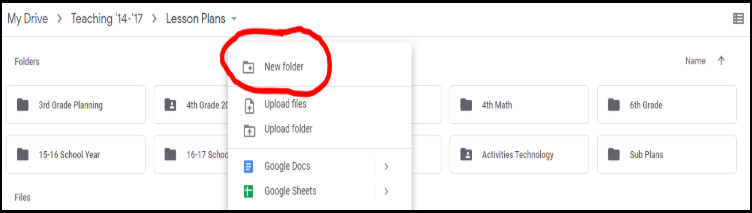

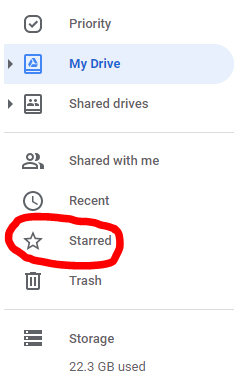
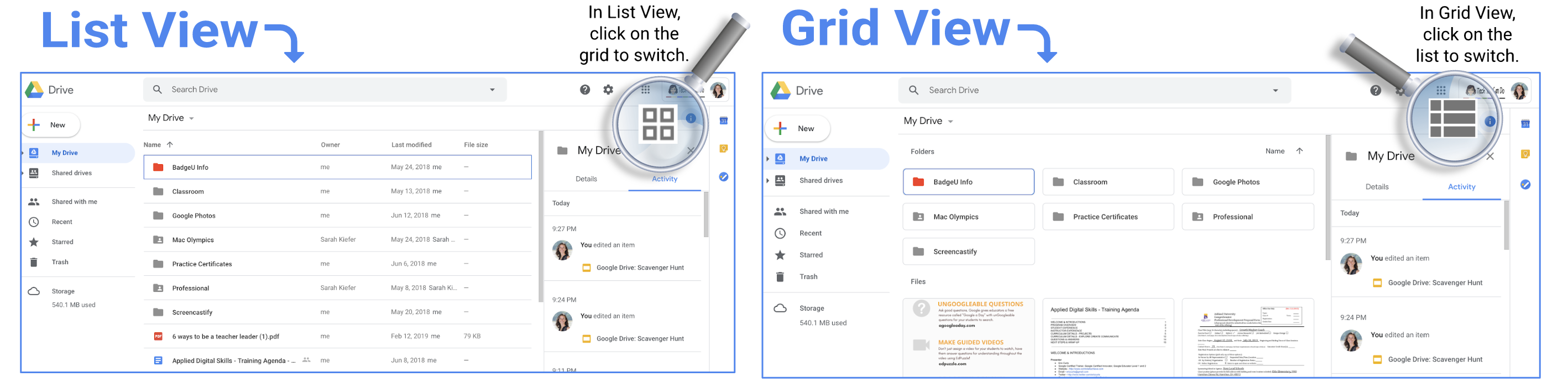
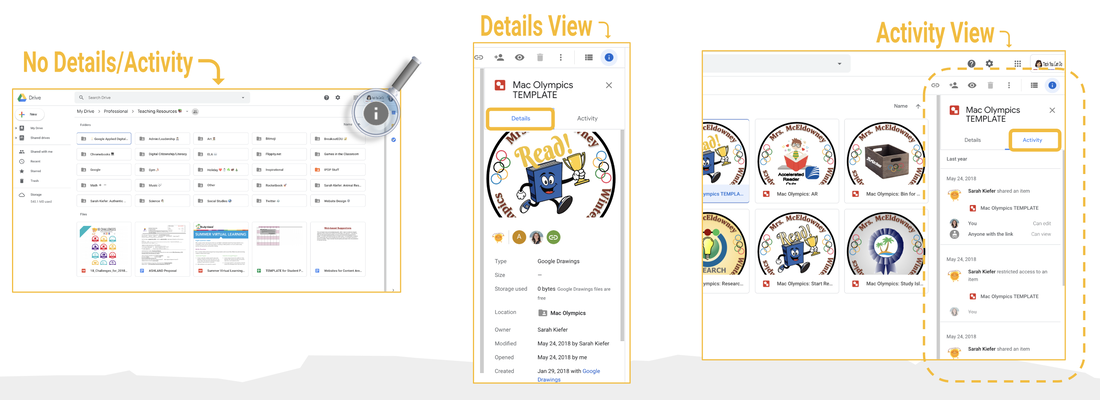
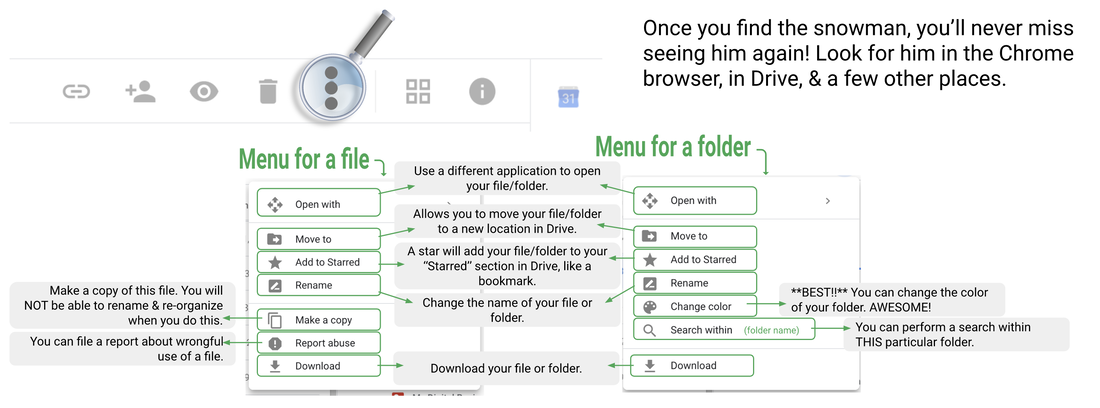
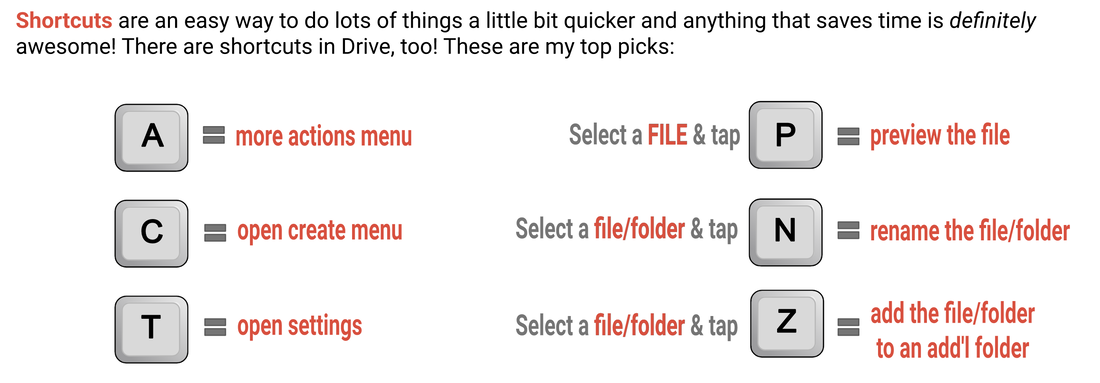
 RSS Feed
RSS Feed